We are a self-service digital marketing platform for your targeted audience that has all your marketing needs covered. We provide you with a host of marketing services that will help your professional business or personal email marketing needs. Our tools are tailor-made to provide you with the most viable results in your marketing campaigns.
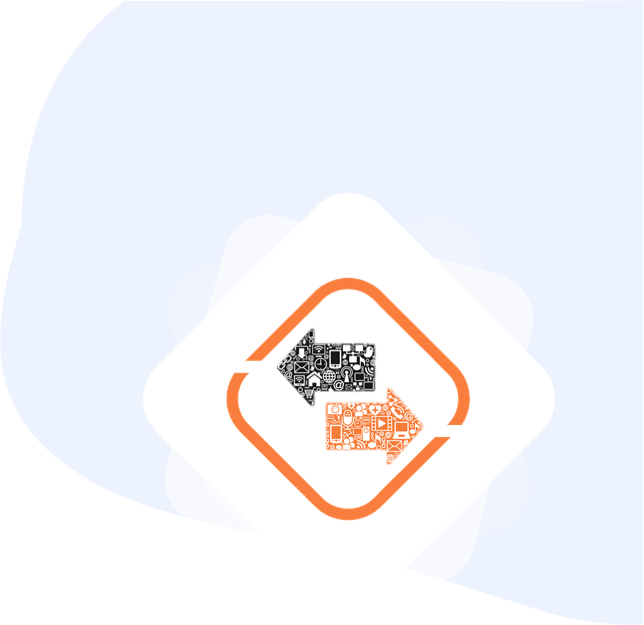
1. Go to Mysocialgear.com.
2. Click the "Sign up free" button at the top right corner.
3. Choose your account type: Individual, agency or business.
4. Write your first name, middle name (optional) and last name.
5. You can sign up using your email, phone number or both.
6. For your phone number, select if it is a Landline or mobile number.
7. Enter your password and confirm it.
8. You will get a verification code. Once you verify your phone number or email, you will be ready to start!
Alternatively, you can also sign up with your Facebook or Google account.
Contact our Support Team at support@mysocialgear.com and we’ll provide you with a cancellation link.
If you need to change or update the login name for your account, you can do so through the Edit Profile section. Update your personal information and then click on "Update my profile" to save your changes.
With Social Gear you can pay via Paypal, Stripe, or Amazon Pay.
Upload your user list in 3 easy steps:
1. In the User List page on your dashboard, click the CSV Format button to download our approved user list template:
This will provide you with a blank CSV file that you can input your existing contacts information. It should look like this:
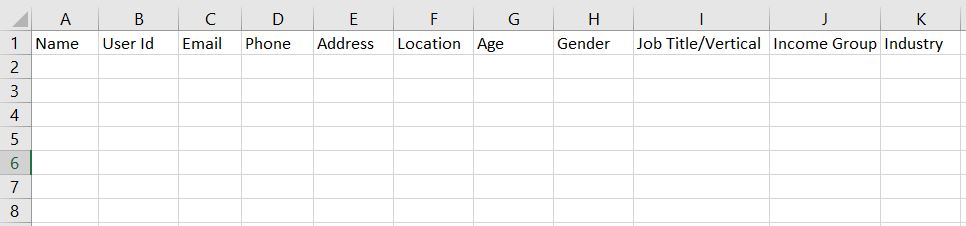 2. Now, input all your existing user data into the corresponding cells and build your list. Make sure that your list only includes addresses of recipients that have signed up and agreed to receive emails from you. Mail sent to recipients that have not explicitly requested it can be classified by mailbox providers and/or anti-spam providers as unwanted sending.
2. Now, input all your existing user data into the corresponding cells and build your list. Make sure that your list only includes addresses of recipients that have signed up and agreed to receive emails from you. Mail sent to recipients that have not explicitly requested it can be classified by mailbox providers and/or anti-spam providers as unwanted sending.
3. Once you’ve plugged in all your data, just save your spreadsheet (ensure that it is still in .CSV format) and click the User List button to upload it.
From there, we’ll cross check your list through Neverbounce to ensure that it is optimized and ready to go. We’ll alert you when your list has been approved, and you’ll be able to start organizing your subscribers and creating campaigns in our customizable template builder.
With our A/B testing feature you can striking the right cord, creating lead-generating emails. With A/B testing you’ll finetune your email marketing strategy with increased relevancy of content by testing various HTML versions, subject lines, sender names, email ids, day and time against each other to find the top-performing ones.
Generating an A/B test with Social Gear is very simple! Just follow these steps:
1. Enter your campaign name, choose the number of A/B testing options and click on " Generate".
2. Enter the subject lines you want to test.
3. Enter email content for each version you want to test.
4. Enter the time and test you want Social Gear to run each test.
5. Enter the number of contacts you want to test with.
6. Indicate how you want to select a winner: Total open rate, Unique open rate, Total click rate or Unique click rate.
7. Indicate when should Social Gear execute the winner test.
8. Select which one you want to run in case of tie.
9. Click on " Submit ".
1. Navigate to the Report page.
2. Click on the campaign you want to work with.
3. When you open your report, you'll navigate to the Overview page, which contains general campaign data like delivered, opens, and clicks from the campaign.
With a detailed analysis and information on consumer responses and mediums of interaction, report-based insights facilitate an in-depth understanding of audience profiles and the market landscape. This is why in Social Gear you’ll the following metrics:
1. Total email Sent
2. Total email Delivered
3. Total email Opened
4. Unique email Opened
5. Total Unsubscribe
6. Soft Bounce
7. Hard Bounce
8. Timewise Open / Click activity
9. Click List
10. Open List
11. Heat Map of Click Activities
12. OS Wise Pie Chart on open/click activity
13. Device Wise Pie Chart on open/click activity
14. Browser Details
15. Open Date / Time
If your campaign is already released, you are not able to cancel it. However, in case your user list has a significant size, and soon after you shoot the campaign you feel that you need to stop it, you can contact the Support Team of Social Gear for the same.
To create a new template, follow these steps:
1.Navigate to the Template builder page
2.Select the option of "Compose your mail using template builder"
3.Click the template you want to work with.
Drag and drop content blocks into your template layout to add and format text, upload images, and link to files. When you're done, click Save and Exit. Your new template will be available for you to use on the Templates list tab.
Social Gear templates are designed to look great across all email clients. However, versions of Outlook from Outlook 2007 to present use Microsoft Word to render HTML email, which can cause problems with campaign display.
Microsoft Word is meant for print design and attempts to render HTML like it would look in print preview, causing the display to look different from what you may have designed and tested.
We recommend that you try to determine what version of Outlook most of your subscribers use and design and test for that version. Our Inbox Preview tool provides a good indication of how an email will appear in Outlook, but we strongly encourage you to send a test email and view your campaign directly in that version of Outlook, if possible.
Typically, when subscribers don't see your email campaign in their inboxes, it's because of spam filters. If your recipients have looked in their spam or junk folders and still don't see your campaign, there are a few other things to investigate.
Is a particular subscriber not getting your emails? Ask them to add your From email address to their contact list or address book. If your From email address is in their address book, have them check their spam filter settings to be sure that your content and/or address isn't blocked. Are they using a webmail provider such as AOL, Yahoo, or Hotmail? These providers throttle delivery, which can sometimes result in emails taking about 24 hours to be delivered to a specific email account.
Could there be an internal firewall? Some domains don't like seeing emails going to and from the same domain, via a third party. For instance, you may be sending an internal company newsletter from you@domain.com to lotsofpeople@domain.com. In the middle of that process, your email goes through a Social Gear server. Sometimes, particularly with corporate and university filters, these emails look suspicious and are blocked. Review the whitelisting information if this may be the case.
If none of the above seem to get your emails to subscribers, they may need to add our IP addresses to their whitelist. Generally, only corporate domains can do this. Consumer ISPs won't add IP addresses to their whitelists on a case-by-case basis. (We work with consumer ISPs in other ways, though, to help ensure that our servers can deliver mail to them.)
Usually subscribers should ask their server administrator or IT department to handle whitelisting Social Gear’s servers.
Retargeting allows you to capture customers who have slipped through by curating insight-driven strategies and also to nurture your relationship with customers who show interest! Retargeting in Social Gear works on Open and Not Open rate. After shooting one campaign, Social Gear analyzes how many recipients opened the email and how may recipients didn't open the email. Users can chose to retarget either the recipients who have not opened the email or send a new messaging to those who opened the email.
After uploading your userlist CSV, Social Gear checks for duplicate and illegible email ids and removes those. Then, we check for the domains of the emails, whether SPF is configured and then we analyze MX Record of those domains. Afterwards, we verify with Social Gear’s Database whether the email ids are valid or if they have hard bounced earlier. If any email id is found to hard bounced earlier, that email id is rejected. Finally, we check whether the final list of email ids (after basic curation from Social Gear database) is earlier curated through neverbounce. If the answer is affirmative, then your email list is validated, and you can proceed with your campaign. If not, then those email ids are curated through Neverbounce and then you will have your userlist approved to start your campaign. This process makes your userlist as optimized as possible!
Enhanced with filters, database browsing is now a thing of the past. Now, optimize on its value with the ease of segmentation. Instantly access the data you need and execute campaigns using macro and micro filters based on age, location, email, phone, gender, income, and industry. How does it work?
While uploading the user list, you will find the following fields:
1. Name
2. User Id
3. Email
4. Phone
5. Address
6. Location
7. Age
8. Gender
9. Job Title/Vertical
10. Income Group
11. Industry
Those details will be stored in the database and whenever you are viewing your user list, you will get the Filter option where you can filter the data using the above given parameters. You can use that filtered user list and easily save it as a new user list.
Spam Checker feature in Social Gear will help you reduce the possibility of sending Spam (Click here to see our Spam Policy) , which will result in your emails getting delivered properly and reaching your target audience adequately.
You can find the spam checker in your Campaign Details Page. Here, when you click on our Spam Check Button, you’ll get message with the number of spam alerts your email is having. If you need to see the details of those spam components, you can click on “Details” and we’ll show you which things you can improve in your email. We will show you for example which words you could change, or some errors that your email may be facing such as wrong tags, links or images.
Automated email campaigns in Social Gear can be scheduled for daily, weekly, monthly or yearly while creating one single campaign.
To improve deliverability, Social Gear authenticates the email ids before your campaign is released to avoid hard bounce and spam.
Malformed or incomplete email addresses are treated as syntax errors and won't be added to your list.
Here are some common causes of syntax errors:
a. A contact’s email address is missing information.
An address could be missing something. For example, john@aol is missing ".com," and john@aolcom is missing the dot. Add the missing information and try again.
b. A contact’s email address has extra spaces.
Because of how some export utilities work, an address may include unnecessary spaces before, after, or even in the middle of the address. These extra spaces can cause an otherwise valid address to be reported as a syntax error. Try the TRIM function in Excel to remove spaces from text, or search for a similar feature in your preferred spreadsheet application’s help documentation.
c. A contact’s email address contains typos.
Social Gear scans for misspellings of common domains and removes them from your import to prevent bounces. For example, we'll block "zach@gamil.com" or "robert@yhoo.com" because Gmail and Yahoo were misspelled. Fix the typos and try again.
d. Your file includes semicolons instead of commas.
Some European spreadsheet programs use semicolons rather than commas to separate data fields in CSV or TXT files. This can cause problems with Social Gear list imports. If your import file uses semicolons as separators, replace them with commas and try your import again. To do this, upload your file to Google Drive and save it as a CSV or open the file in a text editor and use find and replace to update the punctuation.
My subscriber.
Please feel free to contact support@mysocialgear.com for any additional questions!
Social Gear uses cookies to ensure you get the best experience on our website. To learn more please visit our Cookie Policy. By clicking "I accept", or using our site, you agree to the use of cookies.
